Windows的命令行向来是以丑著称,Windows Terminal总算是挽救了一点它的颜值。
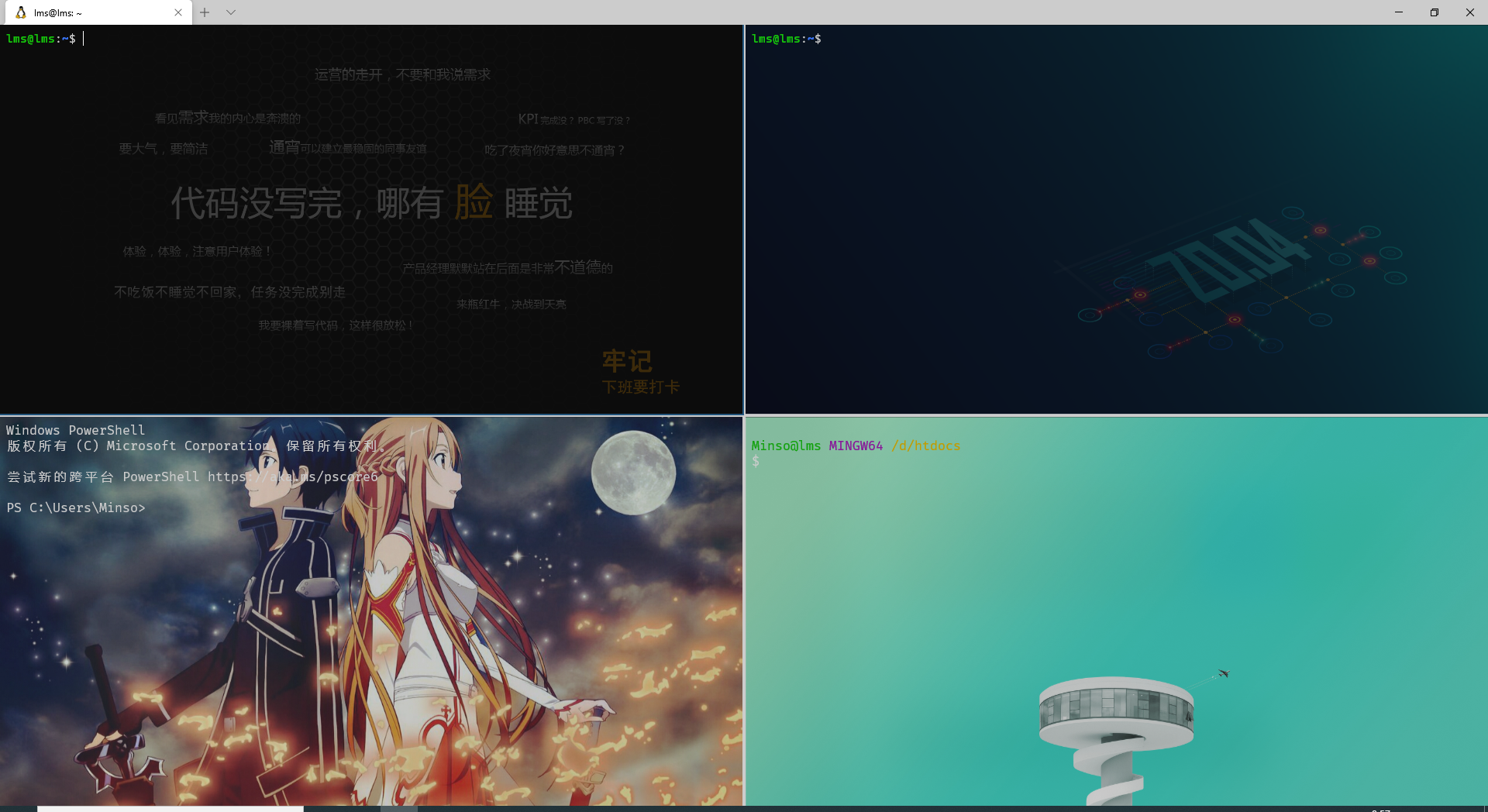
- 安装:https://github.com/microsoft/terminal
- 使用指南:https://docs.microsoft.com/zh-cn/windows/terminal/customize-settings/global-settings
- 如何给 Windows Terminal 增加一个新的终端
添加Git-Bash到Windows Terminal
{
// guid 可以通过网上查询 guid 生成器生成:http://tool.pfan.cn/guidgen
"guid": "{ce7a80b8-da75-4628-a2e1-663af0f3ce7c}", // 终端唯一标识号,用于设置`defaultProfile`-默认打开哪个终端
"name": "Git Bash", // 终端名称
"icon": "C:\\Self\\code\\CVS\\Git\\git-for-windows.ico", // 终端ICON图标路径
"commandline": "C:\\Self\\code\\CVS\\Git\\bin\\bash.exe --login -i", // 终端所在绝对路径
"startingDirectory":"D:\\htdocs", // 打开终端默认打开路径,如果为null则默认上一次退出时路径
"hidden": false, // 是否隐藏不展示
"useAcrylic" : true, // 是否使用磨砂效果
"acrylicOpacity" : 0.8, // 磨砂效果
"colorScheme" : "Campbell", // 配色方案
"cursorColor" : "#FFFFFD", // 光标颜色
"fontFace" : "Fira Code", // 终端字体
"backgroundImage":"C:\\Users\\Minso\\Pictures\\Camera Roll\\view.jpg", // 终端背景图
"backgroundImageOpacity":0.75, // 背景图透明度
}
将Windows Terminal here加入到右键菜单
- 默认
wt打开的是Windows Terminal中的defaultProfile,可通过wt -p <profile-name>指定打开的终端 - 若右键打开需要进入当前路径,需要将配置文件中的对应
profile的startingDirectory设置为null
Windows Registry Editor Version 5.00
[HKEY_CLASSES_ROOT\Directory\Background\shell\wt]
@="Windows Terminal here"
"Icon"="C:\\Users\\Minso\\Pictures\\Camera Roll\\terminal.ico"
[HKEY_CLASSES_ROOT\Directory\Background\shell\wt\command]
@="C:\\Users\\Minso\\AppData\\Local\\Microsoft\\WindowsApps\\wt.exe -p git"






